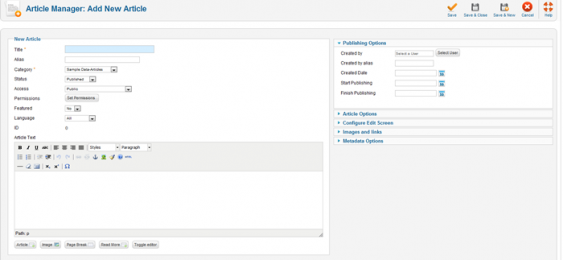August 23, 2017
August 24, 2017
August 24, 2017
If you want to create an inline text link (making words in your text a link) or if you want to make it so someone can click on an image and be directed to a page or other website, please follow these instructions: First, open the article or the place […]
August 24, 2017
Publishing an article at a particular time can be immensley beneficial for your website. Some people will want to use their website to have time sensitive specials, maybe you want to make a particular announcement at a future date. Maybe you only want something to be on your website for […]
August 24, 2017
August 24, 2017
August 24, 2017
About 50% of our clients choose to take complete ownership of their websites and build and expand which is fantastic. This is why we create your site on a Joomla platform – so you can extend and create the complete vision or simple organically evolve. If you don’t fit into […]