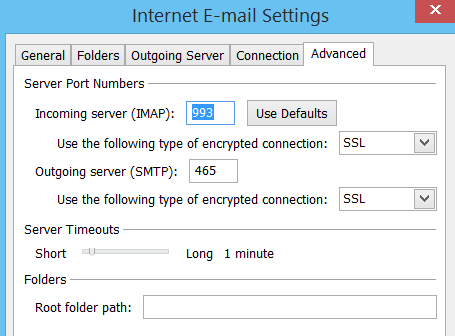Instructions for setting up an IMAP account for your email on your phone and in outlook or another interface:
SETTING UP IN OUTLOOK:
- Open Outlook
- Go to TOOLS and click ACCOUNT SETTINGS
Instructions for setting up an IMAP account for your email on your phone and in outlook or another interface:
SETTING UP IN OUTLOOK: