Instructions for setting up an IMAP account for your email on your phone and in outlook or another interface:
SETTING UP IN OUTLOOK:
- Open Outlook
- Go to TOOLS and click ACCOUNT SETTINGS

- Click NEWSelect Microsoft Exchange, POP3, IMAP, or HTTPYour Name – is the name that will appear in the SENDER FROM in people’s email accountsEmail Address – enter your email addressPasswordYou may see a security alert where the security certificate is not trusted. It may then say “Do you want to proceed?” – CLICK YES.It should automatically set it up from here with auto-discovery in Outlook 2007 and above.
- If the system doesn’t automatically set up for you, you might have to MANUALLY CONFIGURE server settings, this is what you need to enter:

- Your Name:Email Address:Account Type: IMAPIncoming Mail Server: mail.YOURDOMAIN.com(.au)Outgoing Mail Server (SMTP): mail.YOURDOMAIN.com(.au)Username: your full email addressPassword:
- Then click MORE SETTINGS (found in the bottom right corner usually)
- There are 5 tabs – General | Folders | Outgoing Server | Connection | Advanced
- Go to OUTGOING SERVER tab

- Go to ADVANCED tab
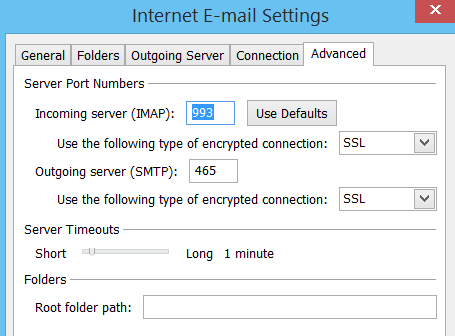
- If these settings do not work, change the following:INCOMING IMAP port setting to: 143OUTGOING server SMTP setting to: 587Authentication is required – please refer to the OUTGOING SERVER tab instructions above to ensure this is checked.

