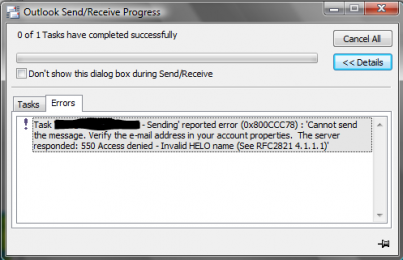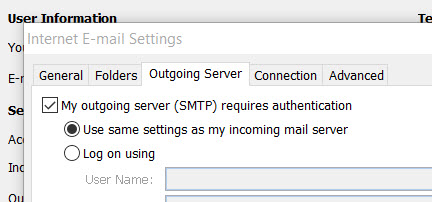 When you create an email in Outlook and you can connect and get incoming mail but the outgoing SMTP throws a 550 error and won’t send for you, the most common solution is to imply clik the box "My outgoing server (SMTP) requires authentication".
When you create an email in Outlook and you can connect and get incoming mail but the outgoing SMTP throws a 550 error and won’t send for you, the most common solution is to imply clik the box "My outgoing server (SMTP) requires authentication".
To get here access the Account Properties for the email. Depending on your version of Outlook, this could be Tools Accounts or Home Accounts. Once you enter into the account to edit or change it you need to go to the Outgoing Server tab.
Here you will see the check box.
If that doesn’t work please check the following settings.
- Username: full email address
- Password: make sure this is accurate
- Incoming Server: domainname.com (note NO www in front, and NO "mail." in front)
- if you are hosted with EZP then try: ezvz2-1875-1.ezp.net
- IMAP Port: 993
- POP3 Port: 995
- Outgoing Server: domainname.com (same rules as above)
- if you are hosted with EZP then try: ezvz2-1875-1.ezp.net
- SMTP Port: 465
- Authentication is required for IMAP, POP3 and SMTP
Hopefully this solves your problem.