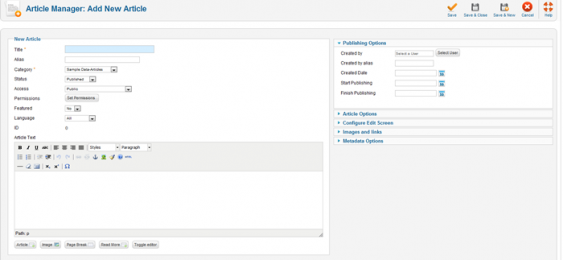Creating new content or updating the content on your website is really important for search engines but also simply to ensure the message you are presenting is succinct and professional.
In order to create a new article on your website follow these steps:
- Login to the backend of your website. Typically this is www.yourdomain.com/administrator
- Once you have logged in – go to CONTENT – ARTICLE MANAGER – NEW ARTICLE

- The New Article screen contains options for categorising and naming the article, editing content and selecting parameters.
- Enter a title in the Title field. This is used when the article title is displayed.
- Enter an alias in the Alias field. The alias is used to refer to the title and is important for the Search Engine Friendly Address features in Joomla!. If you do not enter anything, Joomla! will generate it for you.
- Select a Category using the drop down menus.
- Choose whether the article is published or not using the Published drop down menu.
- Choose whether the article will be displayed on the home page using the Featured drop down menu.
- Now enter your content using the editor in the New Article screen. For more information on the different editors available in Joomla! read: Content Editors.
- You may also choose Parameters for the article. Click on each section to view the parameters and change the settings to suit your requirements.
- Click the Save toolbar button to save your article.
- The Save & Close toolbar button will save your changes and return you to the Article Manager screen.
- The Save button will save your changes but leave you in the Article Edit screen.
- You should see a blue message: Successfully saved changes to Article: article_title.
- If you have not completed the Article Title, Section or Category fields, you will see an error message indicating this.
Once you have your article created you might want to add in images. Here is an article about adding images in Joomla.